Table of Contents
The Best PUBG Graphics Settings is very subjective and is ultimately down to the PC Spec you have, what monitor you are using and what your personal choices are around your viewing preferences. All these options will be covered in this guide so you will have the best experience on YOUR PC, not the ideal setup on some high-end professional gaming rig.
Increase your Best PUBG Graphics Settings FPS by as much as 45% (51 FPS Boost) over default Settings!
Thats right, after applying the changes in this guide my gaming setup increased by 50FPS, thats 44% on my setup. Could be more on YOURS! LFG!
I will cover all the points you need to know to have the best setup, no matter the spec of your PC/laptop, and I’ll explain as easy as possible. All the settings for PUBG Graphics are from the top right “cog” menu then click “settings” then “Graphics” You will see a Basic Tab and Advanced TAB. We will cover all the settings in this area but first let’s cover some basics about FPS and resolutions.

What are the PUBG System Requirements?
The official PUBG Systems requirements can be found on the Steam: PUBG Page, about half way down. Even though the MIN spec may run PUBG your game play experience will not be as great as if you used the recommended spec. Even the recommended spec is too low in my opinion, I feel they should show another spec level and call it Optimal
I run PUBG on a spec that is much higher than the recommended and yet I can’t come anywhere close to the high detail settings PUBG has to offer, even at 60FPS (Some players aim for 144FPS or even 240FPS) BTW 60FPS should be the min speed you need to achieve to get a great gaming experience. 30FPS can feel sluggish at times and the delay created by 30FPS will hinder online gaming in any game.
You can use a GPU and CPU comparison site to check how you think PUBG may run on your system, here are mine compared to the PUBG recommended system requirements.
Intel Core i7 3770K vs Intel Core i5 6600K
Nvidia RTX 3060 vs Nvidia GTX 1060 6GB
I run Windows 10 on 16GB RAM with RAID Zero, SSD drives. What I am trying to explain is, if you want to play PUBG at 60FPS or more and want to have it look great, you need way more than the recommended spec.
What Resolution is best for PUBG?
Ideally you want to be using at least a 1920x 1080 resolution but you may be stuck with the resolution your monitor will provide. If you’re on a laptop you may be using 1366x 768 or even lower. Whatever is the MAX resolution for your monitor set it to this. Also set the Hz of your monitor to the MAX it will natively support.
IE the highest in the drop-down menu, 60, 75, 120, 144, 240 could be some of the values on offer.
The Hz of your monitor is tied in with the MAX FPS you will be able to delivery to your eyes. If your monitor can do 144FPS then great, set it to 144Hz, if not then set it to the max. Mine is just 60Hz so max 60FPS on the monitor for me.
- Right click your desktop and select “Display Settings”
- Scroll down and set your resolution highest your monitor will support (Apply and check this works)
- Scroll down further and click “Advanced Display Settings”
- Check the “Refresh Rate” and see what the max Hz your monitor supports at the highest resolution
Nvidia also have some great reports and tests they ran on the effect of FPS on high paced games like PUBG and Fortnite, these are well worth a read to help you understand the high FPS benefits
How do I maximize Best PUBG Graphics Settings for FPS Boost?
With the monitor resolution set correctly (as per above guide) then Max FPS = set the PUBG Graphics Settings all to minimum. That’s it… or is it? Alas NOT, read further to find out why!
Getting the most from your system will be different for rig to rig and person to person. Some players will ignore the Screen tearing for some more FPS, while others will not. Some players like more detail and can deal with dropping a few frames while others want MAX PUBG FPS Boosts Possible! It’s about finding that balance between performance and quality.
Which Resolution gives most FPS Boost?
The lowest resolution with the lowest detail settings will give you the most FPS in any game. But do you really want to play at 800 x 600??? It’s so low you won’t see the detail in the buildings, terrain or more importantly you won’t spot the other players until it’s too late. Also, your monitor may not even be able to handle a high frame rate. It’s all about what spec the monitor will actually display to you.
It’s also best to set your resolution and refresh rate in windows to the same setup as what your monitor can output. This gives you the best quality, sharp, in-focus picture possible, you can then tune the final out put with the GPU settings on offer.
Display Resolutions will help you understand the difference in resolutions and how big 8K really is. The GPU has to render all those small pixels, the more pixels the fast GPU you need or the lower settings you can have!
A better question would be, what is the best FPS setup I can get on my system?
How to Display the Steam FPS counter in PUGB
You are going to need an FPS counter to check your results. As PUBG is run/loaded from Steam we can use the Steam FPS counter, here is how to enable it. This counter will work with many games via the Steam interface.
Open Steam, from Top left drop down menu, click Settings, In-Game, Then In-game FPS counter. Select from the drop-down menu the location you want and I would recommend ticking High contrast color.
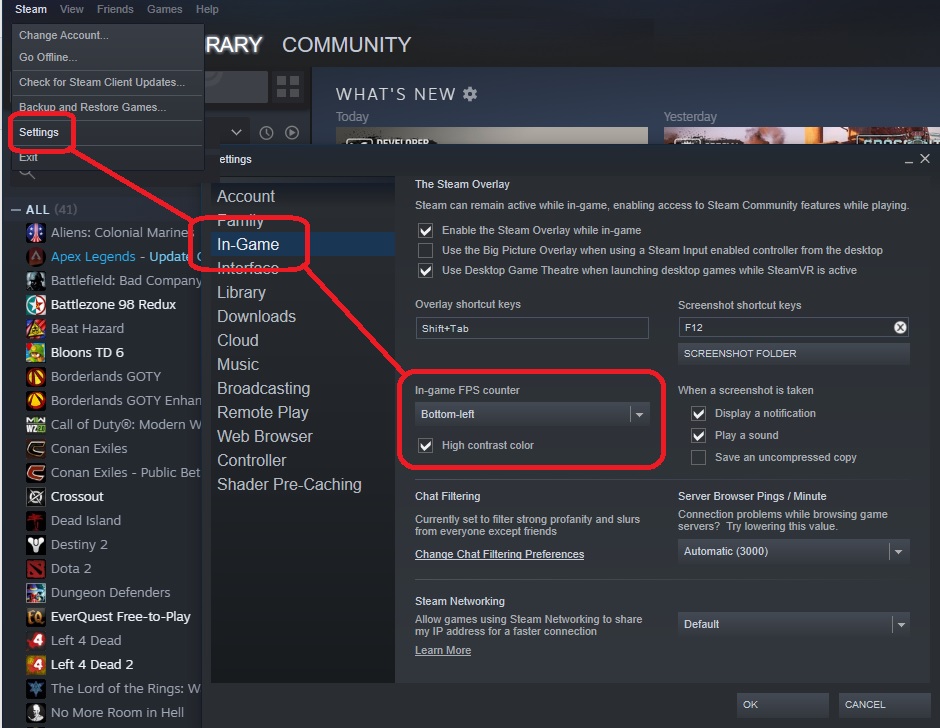
What is the Max FPS in PUBG I can get on my System?
This is where the fun starts, for the Best PUBG Graphics Settings, tuning your system will display the max amount of FPS as possible, but keeping some detail so it still looks great.
We start off with the Windows settings, (you have already set the monitor from the guide above) I only use Nvidia GPU so that’s what i am covering here. Make sure you are on the latest version of your GPU driver as possible, not matter if its Intel CPU GPU, ATI or Nvidia. Updates are released all the time from GPU manufacturers and PUBG so it’s always best to check at least once a month.
Intel and ATI may have a similar setup to Nvidia but I can’t guide you on these yet, but it maybe similar.
- Right click on the desktop and open the Nvidia Control Panel Settings, you will get a screen like the one below, click on Manage 3D Settings
- To start, click Restore to set the GPU to defaults. This will ensure you don’t get a clash with the settings we are about to cover.
- Assuming you have set the FPS counter as covered above, Launch PUBG from Steam
- Go to the Cog in Top right, Settings, and on both Basic and Advanced under Graphics, reset them all to default.
- Change the Display Mode to Full Screen – I have found this to be the most stable and fastest display setting
- Change the Lobby and In-Game FPS to Unlimited
- Disable Smooth Frame Rate – This is a setting similar to V-sync
- Save and Restart the Lobby
For reference, you could screen shot your Lobby screen showing your FPS, mine is about 230 FPS. Now enter the game, find a nice spot somewhere to take another screen shot (always use same spot, mine was top of the school, good central place) and do the same, this is your Default FPS Baseline. In-game I achieved 112 FPS using the Windows/Nvidia and PUBG default settings
You can click on all the picture for bigger versions, so you can compare. FPS shown in bottom left corner.

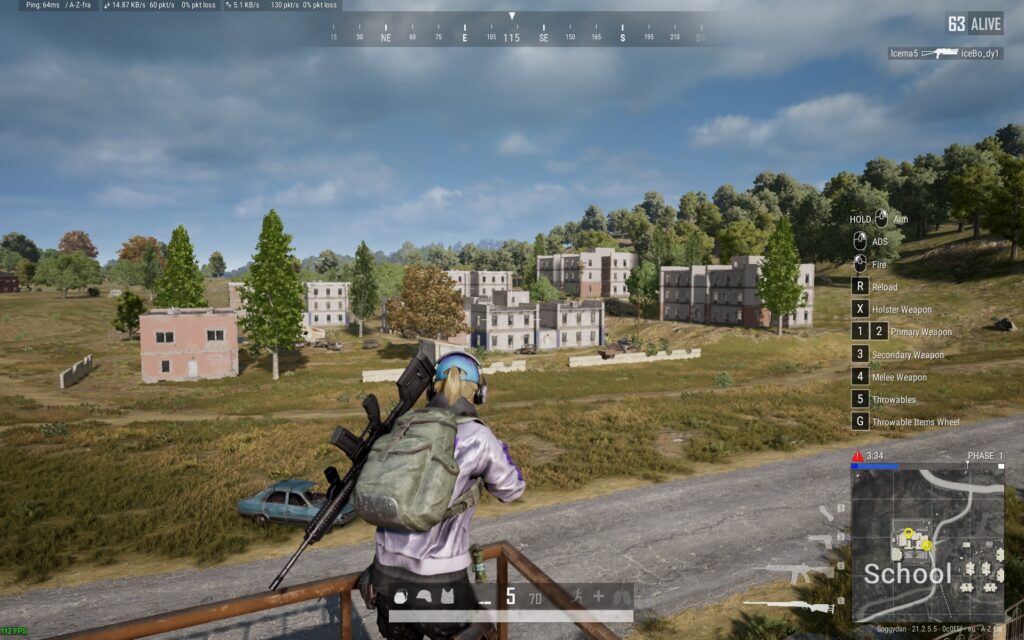
PUBG FPS Boost, on the Nvidia Control Panel, change the following:
These are generally good settings for all fast-paced games demanding high FPS, more settings can then be tuned in-game. These are very worthy of change to get the Best PUBG Graphics Settings and FPS Boost
Click on images to compare them, note the FPS Counter in the bottom left corner
- Image Scaling = On
- FPS Boost – do not change while in game – it will crash

- Ambient Occlusion = Performance
- FPS Boost
- Antialiasing – Transparency = Multisampling
- FPS Boost
- Power management mode = Prefer maximum performance
- Ensures GPU has all the power it needs
- Shader Cache Size = 10GB
- Default is 1GB, this help prevent stuttering while graphics load. If you can spare 100GB, make it so!
- Texture filtering – Anisotropic sample optimisation = On
- FPS Boost – For DirectX Apps only
- Texture filtering – Quality = High performance
- FPS Boost

You can see here that after changing the Nvidia Control panel settings the lobby only got an FPS Boost of 5 FPS but in game got HUGE 32 FPS boost!

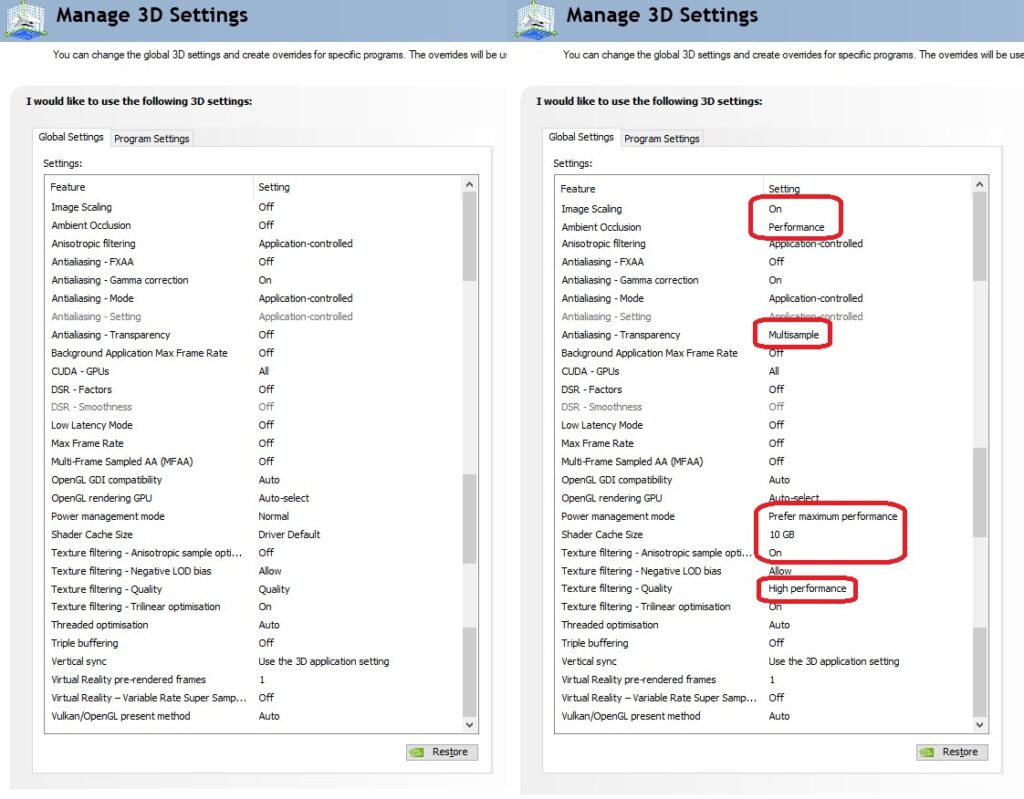
PUBG FPS Boost, in Windows Graphics Settings, change the following:
Other changes you can make to get best FPS PUBG Graphics Settings are to the Windows 10/11 Graphics settings. Yep, there is literally a toggle switch to enable gaming mode! This setting doesn’t boost all GPU / CPU combos but it’s worth doing and you might see an increase.
In the windows search bar type “graphics settings”, toggle the option from Off to On and Leave the App selector too Desktop app to cover all your games

NOTE: This can cause screen tearing on your windows desktop, so test it and make your choice if you want the extra FPS or screen tear.
You should also check Game Mode Settings, this should be enabled as a standard windows setting, but it’s worth checking
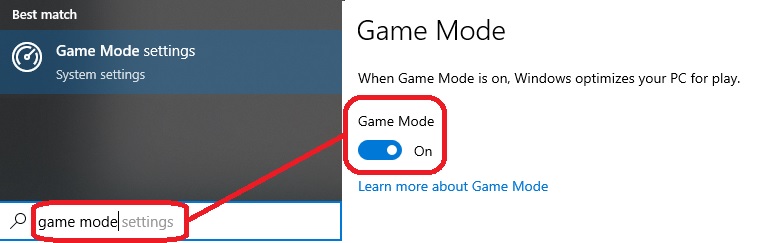
What are the Best PUBG Graphics Settings?
With all the Windows settings completed, it’s time to look at the in-game Best PUBG Graphics (GPU) Settings to get a further FPS Boost. In-PUBG, navigate via the cog in top right to Graphics, Settings then advanced. Set the Overall Graphics Quality to Ultra-Low then click on Apply.
You will now be running PUBG at the best possible FPS Graphics Settings you can possibly get on YOUR system to run at!
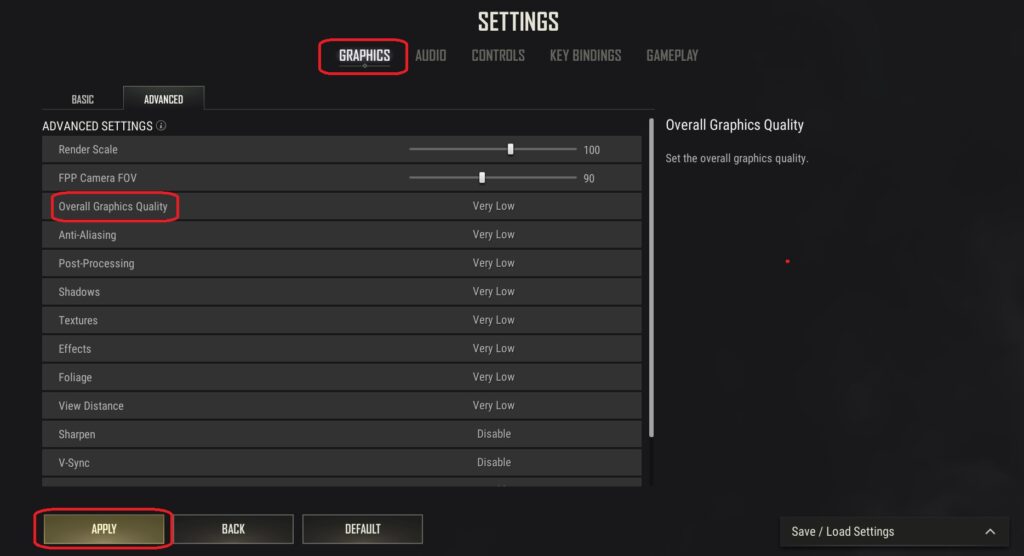
After change the PUBG Graphics setting to ultra-low I got an FPS Boost from 144FPS to 163FPS In-game and the lobby went to 258FPS!

In-Game I got a tidy 163 FPS, that’s a 51FPS Boost over my default settings.

What DirectX Version should i use for PUBG FPS Boost?
For a possible FPS Boost and better-looking graphics for the Best PUBG Graphics Settings, you can test the DirectX level version within the Graphics settings. Options are:
- DirectX 11 – The default PUBG rendering engine
- DirectX 11 Enhanced – Enhanced render engine – You should see a graphics improvement. Maybe unstable, roll back to default 11 if you get a lot of crashes
- DirectX 12 – latest graphics engine and better FPS and graphic improvements. Maybe unstable, roll back to enhanced 11 if you get a lot of crashes
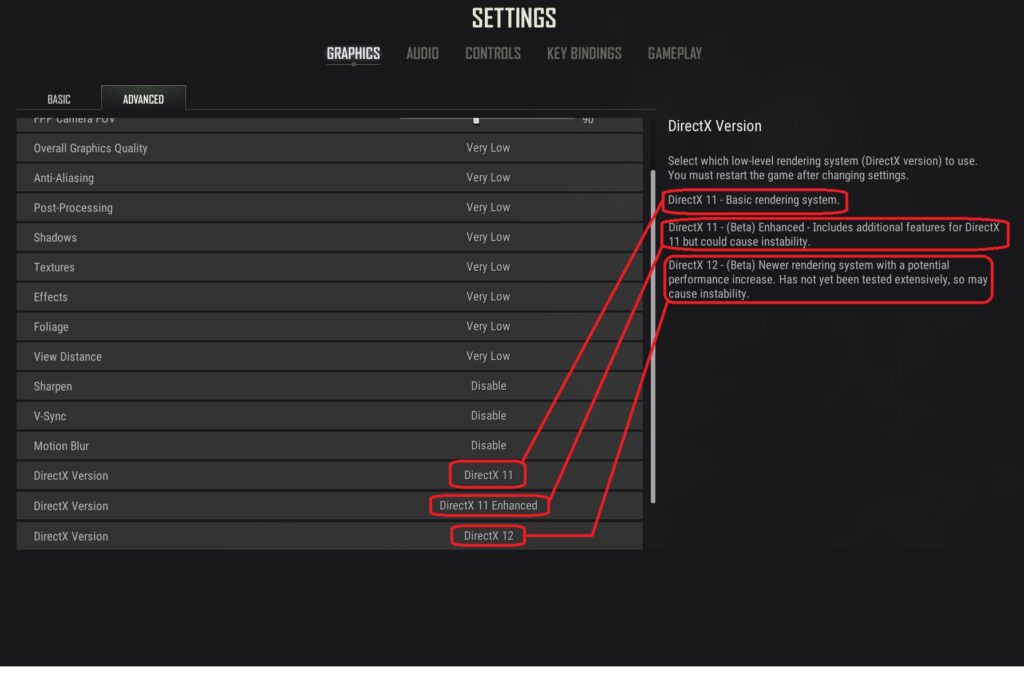
You will need to test the different options on your system, if it crashes a lot, just select the previous DirectX version.
With the enhanced DirectX 11 enabled I actually got an FPS drop on the lobby but in-game remained the same at around 164 FPS BUT… everything did look a little better, trees, grass and bushes defiantly look much better.
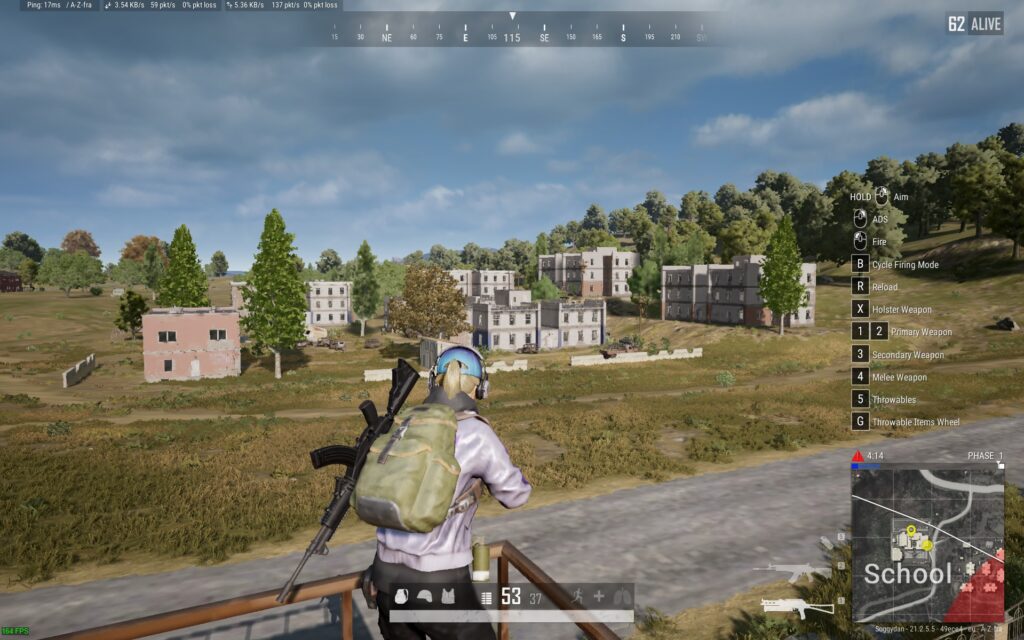
With DirectX 12 now enabled my FPS tanked down to 92FPS, but is did look a little better graphics wise, grass, trees and maybe the buildings all looked like they have more detail. But is it worth the drop in FPS? If i was on a 144Hz monitor i would say no, but as iam on a 60Hz i may just leave it like this…
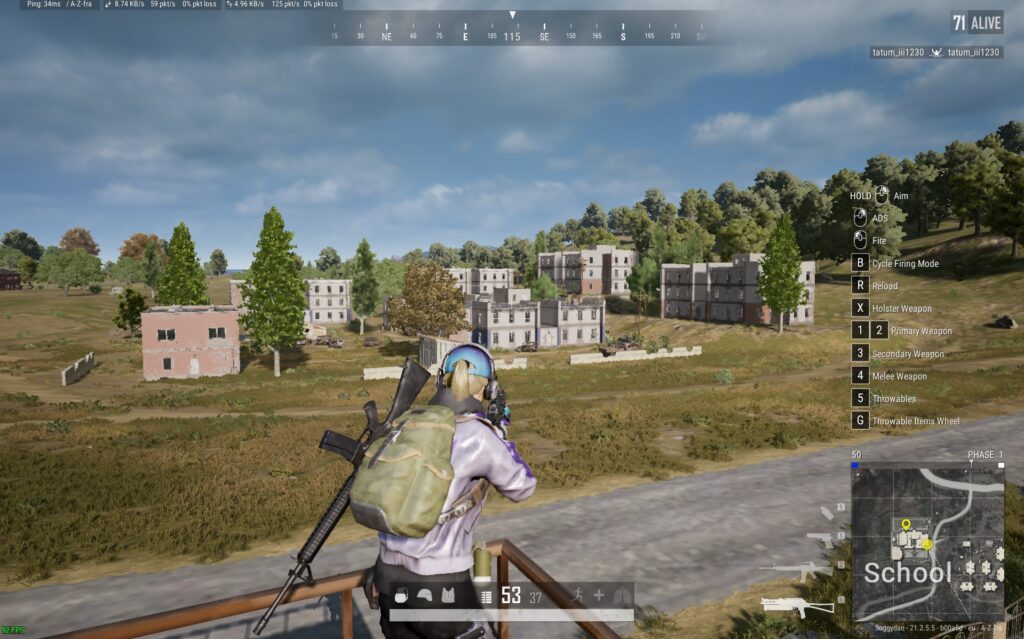
What to do with 163FPS on a 60Hz Monitor playing PUBG?
This is a good question, if my monitor is only 60Hz but my GPU can output 163 FPS what should I do? Well, you have a few options
- Play on ultra-low or low details with that sweet 163FPS on your 60Hz, it will feel very smooth
- If you’re a hard-core gamer, this is where you want to be (but with a better monitor)
- If your GPU can delivery you 163 FPS, you could buy a new 144Hz monitor. A 240Hz monitor would be a waste until you have a faster rig
- FPS will dip down in some busy situations, so always aim for a rig setup that can deliver more than the monitor
- Increase the PUBG Graphics settings until the FPS reduces to around 90FPS. I have found anything over 90FPS on a 60Hz screen you can’t really notice the FPS increase anymore
- This is what I have done, even in high settings, my rig still archives 120FPS in-game, well above what my monitor can even display
- Cherry pick the graphics details you want/like and increase those.
- You might want View Distance to be increased
- Shadows and textures are always nice to increase for better looking graphics
Other PUBG Battlegrounds Guides
Introduction to PUBG Battlegrounds
Default PUBG Keyboard Controls
FREE PUBG Battlegrounds skins outfits
How to Change the PUBG Keyboard Controls
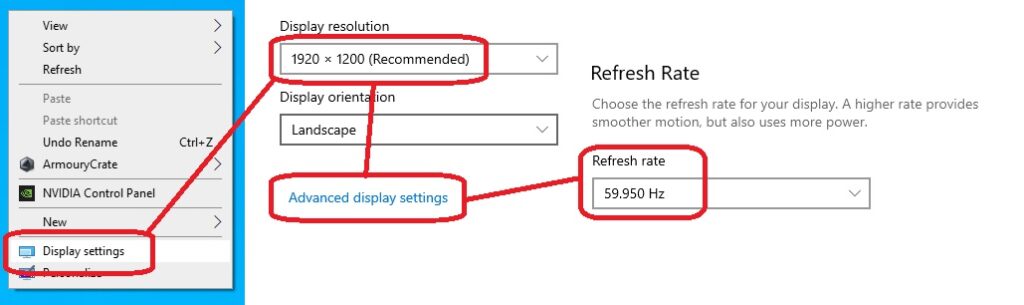
You must be logged in to post a comment.