Table of Contents
PUBG Keyboard Controls Guide, listed here in an easy-to-read format for quick reference. Keyboard controls can be a bit of a personal preference thing and so I feel it’s best to start of learning the default keyboard controls.
I would recommend learning/using the WASD keyboard controls as these are pretty standard across lots of games with only small variations. If you learn the PUBG keyboard controls then it’s an easy transition to Apex Legends or Fortnite. Doing this means you will not need to learn a new layout apart from one or two keys.
What does WASD mean in games?
WASD Keys are the group of Keyboard Controls used by most games. They are located to the left side of the keyboard and utilise the top 2 rows of letters just below the numbers. Most games use this set of keys and so it’s easy, once learnt, to switch to other similar games.
What are the default PC PUBG Keyboard Controls / Keybinds
All the PUBG Keyboard Controls can be viewed via the Settings, Key Guide page and are listed below. If you manually change any keyboard controls / bindings then they will be reflected here. This is covered in How to change the PUBG Keyboard Controls
- Click the Cog in the top right corner
- Click Key Guide
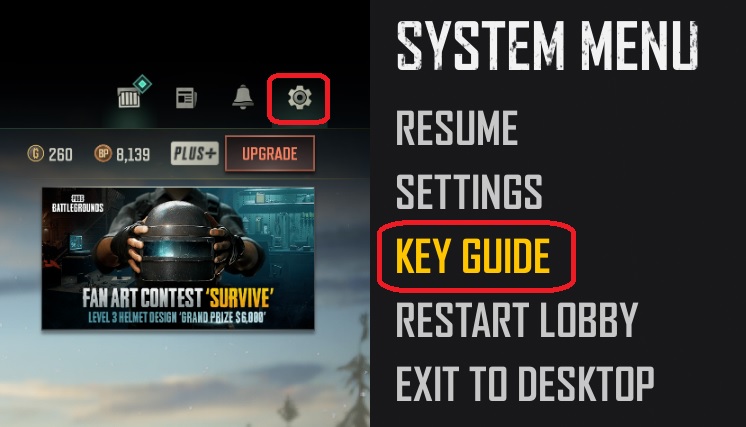
You will then be presented with 8 Tabs for configuring the PUBG Keyboard Controls.
- Common
- Combat
- Combat Advanced
- Vehicle
- Vehicle Advanced
- Swim
- MAP
- UI

How to change the PUBG Keyboard Controls
If you wish to change the PUBG Keyboard Controls then this is covered in my separate guide: How to change the PUBG Keyboard Controls. The Best thing is to keep trying different layouts until you find the Best PUBG Keyboard Controls
I have included the Secondary Key slot in the tables below, alongside the default key as there are sometimes situations that it’s good to have 2 keys bound for a single action. Maybe if your used to Fortnite Keybinds and crouch using L Ctrl
How do you reset PUBG Keyboard Controls to Default
If you change your PUBG Default Keyboard Controls but then don’t like them and wish to roll back to the original controls, check on the Settings Menu, and on the bottom of each page you will see APPLY BACK DEFUALT. Click Default to return to standard.

Common PUBG Keyboard Controls
These are the most commonly used keys by most of the top games, if you keep with at least these keys as default then you will find it easier to transition quicker to other games. Of course, there is always exceptions to the rules and you should have your keyboard controls as comfortable as possible.
After playing Fortnite, where Crouch is Left Ctrl, and coming to PUBG is C and so this felt a bit odd at first but I now remap my Fortnite Keybinds to C. Use whatever Keyboard Control suit you best and feels comfortable.
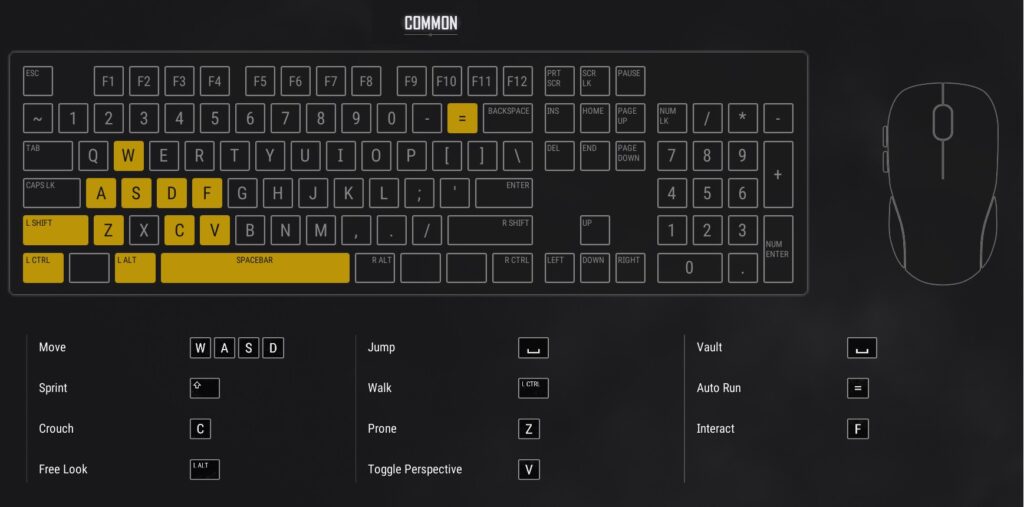
| Action | Primary Key | Secondery Key |
|---|---|---|
| Move Forward | W | Up Arrow |
| Move Left | A | Left Arrow |
| Move Backward | S | Down Arrow |
| Move Right | D | Arrow Right |
| Jump / Vault | Space Bar | |
| Sprint | Left Shift | |
| Auto Run | Equals = | Num Lock |
| Crouch | C | |
| Free Look | L Alt | |
| Walk | L Ctrl | |
| Prone (Lay down) | Z | |
| Toggle Perspective | V | |
| Interact | F |
Combat PUBG Keyboard Controls
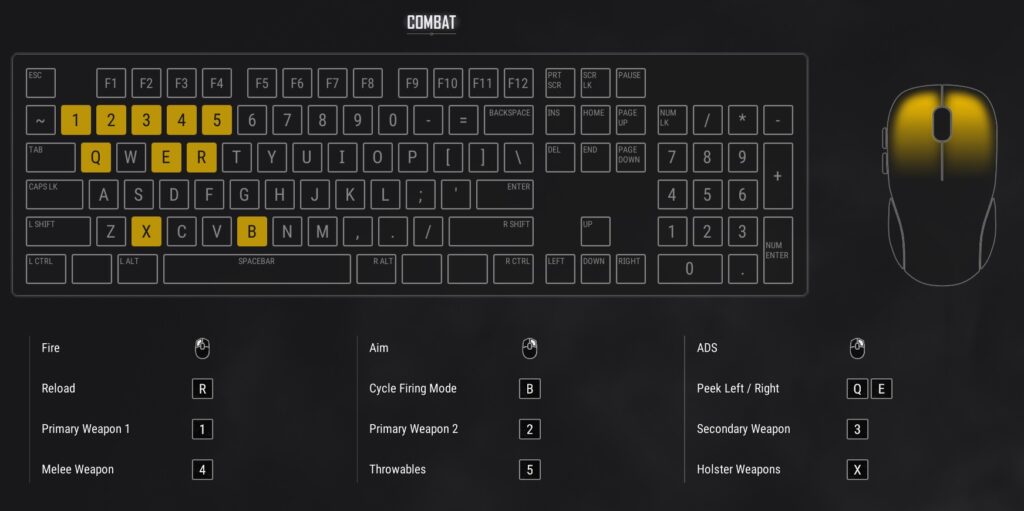
| Action | Primary Key | Secondery Key |
|---|---|---|
| 1 | Primary Weapon 1 | |
| 2 | Primary Weapon 2 | |
| 3 | Secondary Weapon | |
| 4 | Melee Weapon | |
| 5 | Throwables | |
| Q | Peek (Lean) Left | |
| E | Peek (Lean) Right | |
| R | Reload | |
| X | Holster Weapons (Allows for faster running) | |
| B | Cycle Firing Mode (Single/Auto) | |
| Mouse Button 1 | Fire | |
| Mouse Button 2 | ADS (Aim Down Sights) |
Combat Advanced PUBG Keyboard Controls
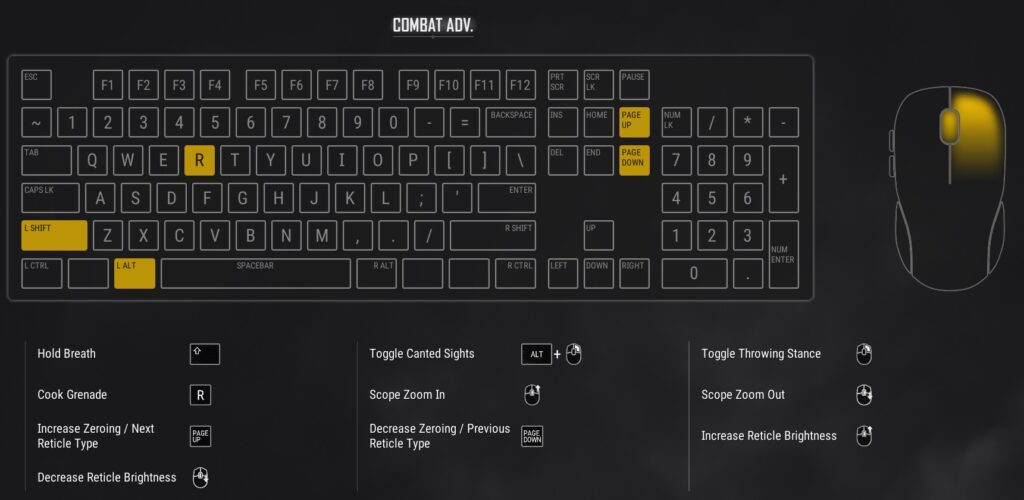
| Action | Primary Key | Secondery Key |
|---|---|---|
| R | Cook Grenade | |
| L Shift | Hold Breath (Helps with aim) | |
| L Alt | ||
| Page Up | Increase Zeroing | |
| Page Down | Decrease Zeroing | |
| Mouse Wheel Up | Scope Zoom In Increase Reticle Brightness (While Aiming) | |
| Mouse Wheel Down | Scope Zoom Out Decrease Reticle Brightness (While Aiming) | |
| Right Click | Toggle Canted Sights (Toggle sight settings) Toggle Throwing Stance |
Vehicle PUBG Keyboard Controls
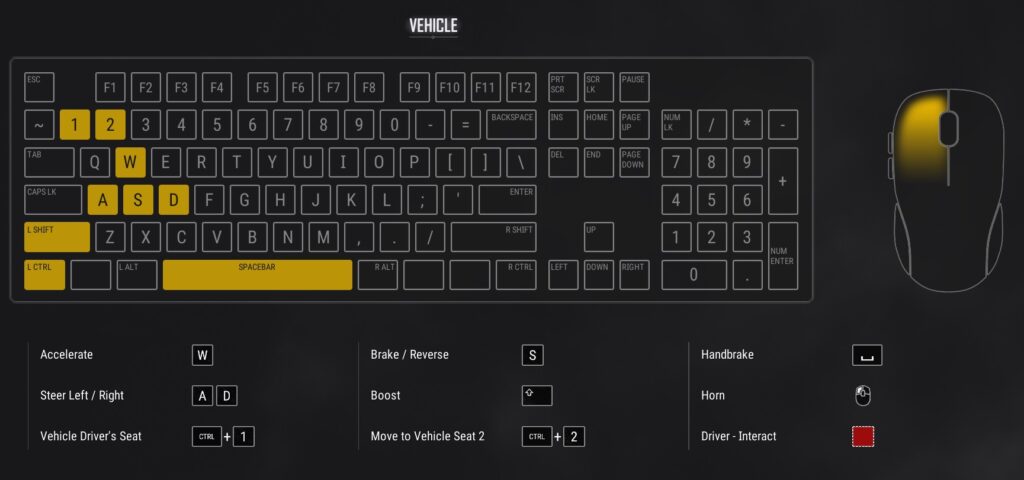
| Action | Primary Key | Secondery Key |
|---|---|---|
| Ctrl + 1 | Vechicle Driver's Seat | |
| Ctrl + 2 | Move to Vehicle Seat 2 | |
| W | Accelerate | |
| A | Steer Left | |
| S | Brake / Reverse | |
| D | Steer Right | |
| L Shift | Boost | |
| Space | Handbrake | |
| Left Mouse Button | Horn (Beep, Beep) |
Vehicle Advanced PUBG Keyboard Controls
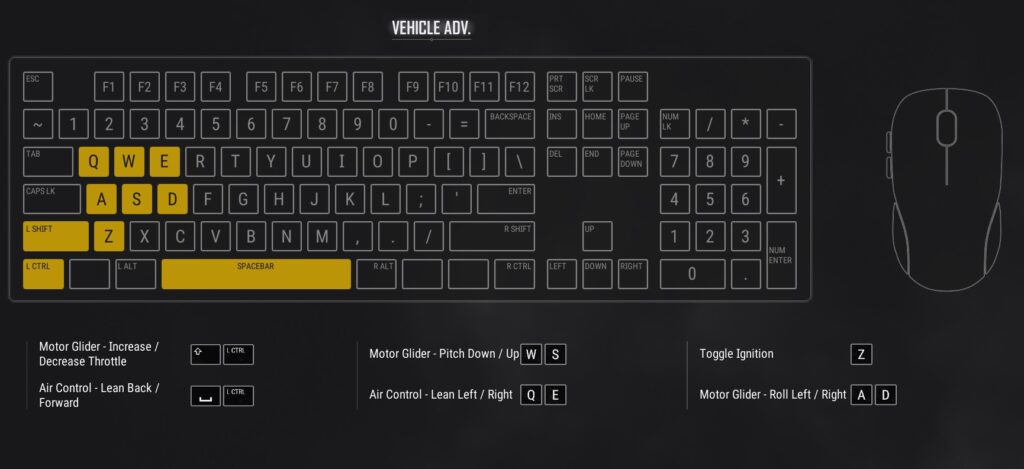
| Action | Primary Key | Secondery Key |
|---|---|---|
| Q | Air Control - Lean Left | |
| W | Motor Glider - Pitch Up | |
| E | Air Control - Lean Right | |
| A | Motor Glider - Roll Left | |
| S | Motor Glider - Pitch Down | |
| D | Motor Glider - Roll Right | |
| L Shift | Motor Glider - Increase Throttle | |
| Z | Toggle Ignition | |
| L Ctrl | Motor Glider - Decrease Throttle | |
| Space | Air Control - Lean Back | |
| R Ctrl ??? | Air Control - Lean Forward |
Swim PUBG Keyboard Controls
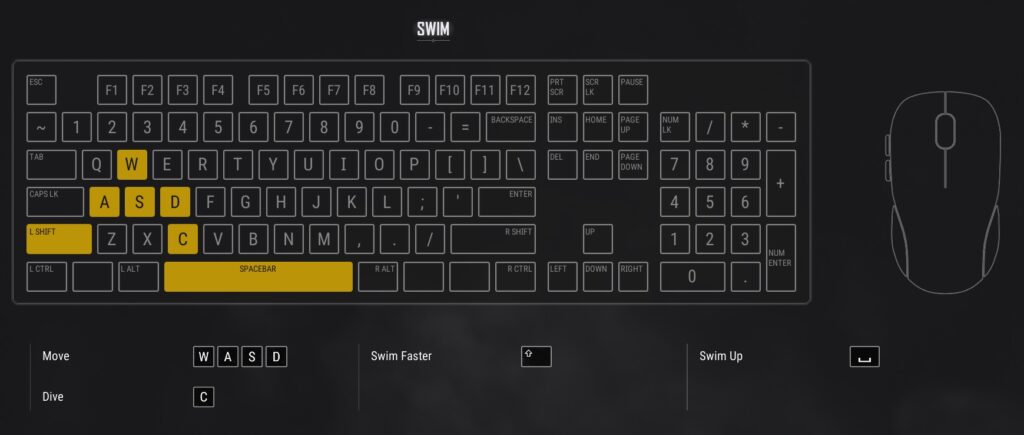
| Action | Primary Key | Secondery Key |
|---|---|---|
| W | Swim Forward | |
| A | Swim Left | |
| S | Swim Right | |
| D | Stop, Swim Backward | |
| L Shift | Swim Faster | |
| C | D | |
| Space | Swim Up |
MAP PUBG Keyboard Controls

| Action | Primary Key | Secondery Key |
|---|---|---|
| Insert | Mark my Location | |
| Delete | Delete Marker | |
| Space | View my Location | |
| Wheel Up | Zoom In | |
| Wheel Down | Zoom Out | |
| Right Mouse Buton | Place Marker on Map | |
| Alt + Right Mouse Button | Add Waypoints | |
| Alt + Delete | Remove all Waypoints |
UI PUBG Keyboard Controls
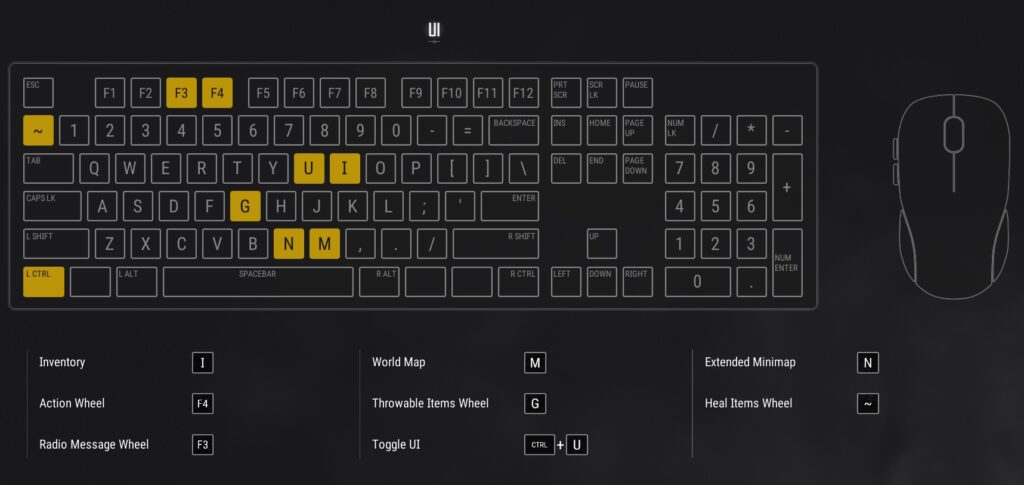
| Action | Primary Key | Secondery Key |
|---|---|---|
| F3 | Radio Message Wheel | |
| F4 | Action Wheel | |
| ~ | Heal Items Wheel | |
| Ctrl + U | Toggle UI | |
| I | Inventory | |
| G | Throwable items Wheel | |
| N | Extended Mini-map | |
| M | Map |
Other PUBG Battlegrounds Guides
Introduction to PUBG Battlegrounds
Default PUBG Keyboard Controls
FREE PUBG Battlegrounds skins outfits
How to Change the PUBG Keyboard Controls
You must be logged in to post a comment.